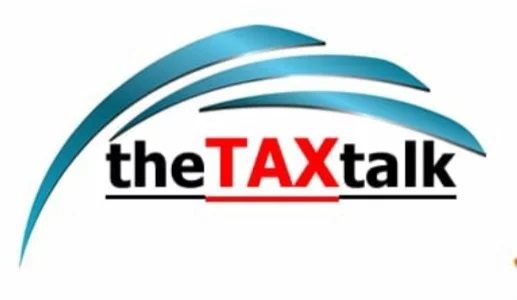![]()
How to register Digital Signature Certificate (DSC) in new portal- 7 Steps Gude
There are lot many taxpayers who are finding difficulty in registeringthe DSC at the new income tax portal. Here is a 7 steps guide for registering DSC. It may be noted that one has to register Digital Signature Certificate (DSC) in new portal even though it was registered earlier in old portal. For registration, Assessee must have the registered user of the e-filing portal with valid username and password. Before following the given steps hereunder, assessee must downloaded and Installed the “emsigner utility” (eMBridge). Only Valid DSC token of Class 2 or Class 3 can be registered It should be active and not expired.
The 7 steps guide is as under:
Step -1 :
First, Login to the E- filing website (www.incometax.gov.in) with username and password of Individual or authorized signatory.