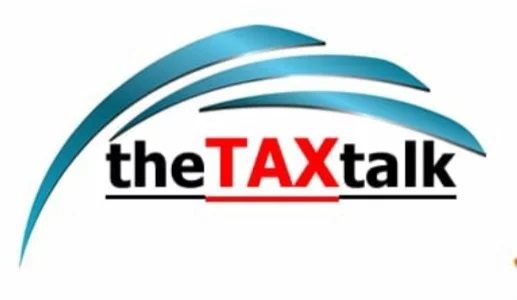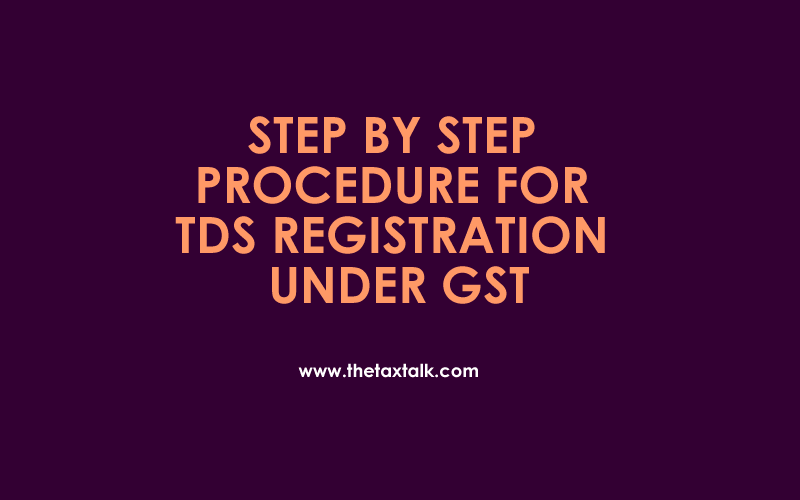![]()
STEP BY STEP PROCEDURE FOR TDS REGISTRATION UNDER GST
For Registration, follow the steps as given below:
| Log into https://www.gst.gov.in . The GST Home page is displayed. |
⇓
| Click Services –> Registration –> New Registration option. |
⇓
| The New Registration page is displayed. Select the New Registration option. |
⇓
| In the “I am a” drop down list; select the Tax Deductor as the type of taxpayer to be registered. |
⇓
| The Tax Deductor registration applicant shall, before applying for registration, declare his Permanent Account Number (PAN)/ Tax Deduction and Collection Account Number (TAN), mobile number, email address, State or Union territory & district, legal name of Tax Deductor as mentioned in the PAN/TAN in Part A of Application Form GST REG-07 on the common portal, either directly or through a Facilitation Centre notified by the Commissioner. |
⇓
|
⇓
| On successful verification of the PAN/TAN, mobile number and e-mail address, a 15 digit Temporary Reference Number(TRN) shall be generated and communicated to the applicant on the said mobile number and e-mail address provided in Part-A. |
⇓
| In the Temporary Reference Number (TRN) field, enter the TRN received through Mobile number and e-mail address. Enter the captcha text and proceed. |
⇓
| Verify OTP page is displayed and the OTP received through Mobile number and through e-mail address which are same this time. |
⇓
| After successful verification, click proceed button and My Saved Application page is displayed.
Under the Action column, click the Edit icon for entry of required information. Then submit.
Note:
Notice the expiry date shown below in the screenshot. If the applicant doesn’t submit the application within 15 days, then TRN and the entire information filled against that TRN will be
purged after 15 days.
The status of the registration application is ‘Draft’ unless the application is submitted. Once the application is submitted, the status is changed to ‘Pending for Validation’. |
⇓
| The Registration Application form with various tabs is displayed which is to be filled sequentially. Note: On the top of the page, there are five tabs as Business Details, Drawing and Disbursing Officer, Authorized Signatory, Office Address of Tax Deductor and Verification. Click each tab to enter the details. |
⇓
| After entry of all the required details in the respective fields under each tab, click on SAVE AND CONTINUE at the bottom of the screen to proceed further to next tab. Upload required documents under Authorized Signatory tab. |
⇓
| At last under Verification tab, after successful verification through OTP, choose either to SUBMIT WITH DSC or SUBMIT WITH E-SIGN or SUBMIT WITH EVC (Electronic Verification Code). |
⇓
| In any mode of submission mentioned above, the success message is displayed. You will receive the acknowledgement in next 15 minutes on your registered e-mail address and mobile phone number. Application Reference Number (ARN) receipt is sent on your e-mail address and mobile phone number. |
⇓
|
You can track the status of your application using the Services –> Registration –> Track Application Status command. |
[button color=”” size=”” type=”round” target=”” link=”https://thetaxtalk.com/”]home[/button] [button color=”” size=”” type=”round” target=”” link=”https://thetaxtalk.com/submit-article-publish-your-articles-here/”]Submit Article [/button] [button color=”” size=”” type=”round” target=”” link=”https://thetaxtalk.com/discussion-on-tax-problem/”]Discussion[/button]