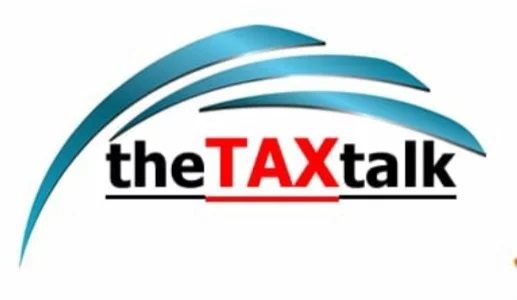![]()
Appointment of Representative Assessee by NRI: An overview
Further, there are lot of other issues wherein the taxpayers are unable to file their return on their own for various reasons. In such cases, compliance can be done by someone else in their capacity as a representative assessee. Let us know about it:
A representative assessee is a person who acts as a legal representative of another person under the Income Tax Act. The law relating to representative assessees is available under Section 160 (1) (i) of the Income Tax Act. Representative assessees are used while assessing a non-resident taxpayer under the provisions of Income Tax law. According to Section 163 of Income Tax Act, a Representative Assessee is a person who is employed as an agent on behalf of an NRI for the purposes of income tax assessment.
How the person can be appointed as a Representative Assessee?
If an assessee is unable to or fails to complete an income tax self-assessment, the concerned person is permitted to entitle another person on behalf of the assessee to complete the assessment. Some of the common reasons for the appointment of representative assessee include:
- The taxpayer is not present in India.
- The taxpayer is an NRI.
- Any other reason.
It may be noted that any person who is opting to become a representative assessee takes on liability on behalf of the original taxpayer. It is not necessary for the representative assessee to be in receipt of the NRI’s income. For instance, the tax would be levied upon the representative assessee as the same tax that would be levied on the income of the NRI. Further, if the Representative Assessee is related to different NRIs then, the assessee will be assessed for every NRI with whom he is related.
Here is a step by step guidance for registration as a representative capacity:
Step 1: Log on to the website
The user has to visit the official website https://www. incometaxindiaefiling.gov.in
Step 2: Click ‘Login Here’
The user has to click on login here in the home page and enter details like User ID, Password, Date of Birth and the Captcha code.
Step 3: Select Add/register as Representative
After logging in, the user has to click on My Account and select Add/register as Representative.
Step 4: Click New Request
Under Request Type, the user then has to click New Request and Select ‘Add another person to represent on your behalf’. Then click ‘Proceed’.
Step 5: Click on Reason
Select anyone out of the three reasons.
Step 6: Enter the details
The Representative’s details have to be entered and then click on the Submit button.
Step 7: Enter the PIN
A PIN will be sent to the user’s phone number and to the E-mail. Enter this PIN and click on Validate.
Step 8: Alerting the representative
The Representative will be alerted through an E-mail and mobile number. The representative can check this by logging in and then clicking ‘For your action’ under Worklist.
After any one has initiated the procedure for registration as discussed above, the person who is appointed as a representative assessee has to do the following procedure for completing it:
Step 1: Log on to the website
The user has to go to the official website https://www. incometaxindiaefiling.gov.in
Step 2: Click on Login Here
The user has to click on Login Here on the Home Page. Enter the details like User ID, Password, Date of Birth and Captcha code.
Step 3: Click Add/register
Under My Account, click on Add/Register.
Step 4: Click New Request
Under Request Type, the user then has to click New Request. Select ‘Add another person to represent on your behalf’. Then click ‘Proceed’.
Step 5: Attach Documents
The user then has to attach the relevant documents and click on Submit.
Step 6: Verification Process
After completion of all the processes, a request will be sent to the E-filing admin and after verification, the request will either be accepted or rejected.
The screen shot for appointment of the any person as representative assessee shall be as under:
- Dashboard – Authorised Partners – Authorise Another Person to Act on behalf of Self – Create Request
- ADD AUTHORISED SIGNATORY
1
- VERIFY REQUEST
2
- SUBMIT REQUEST
3
Add Authorised Signatory
Please enter the mandatory details to Authorise a signatory.
Reason *
Select
PAN of Authorised Signatory *
Name as per PAN *
Period or Task for which authorising *
Select the relevant option of authorisation
Period for which authorising
Task for which authorising
Task for which authorisation given *
Select