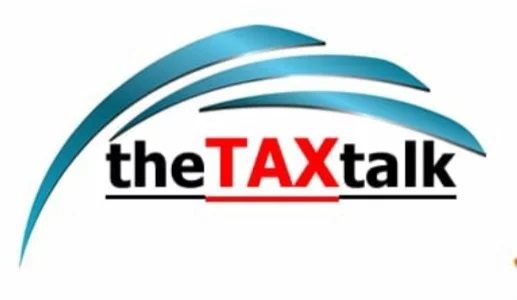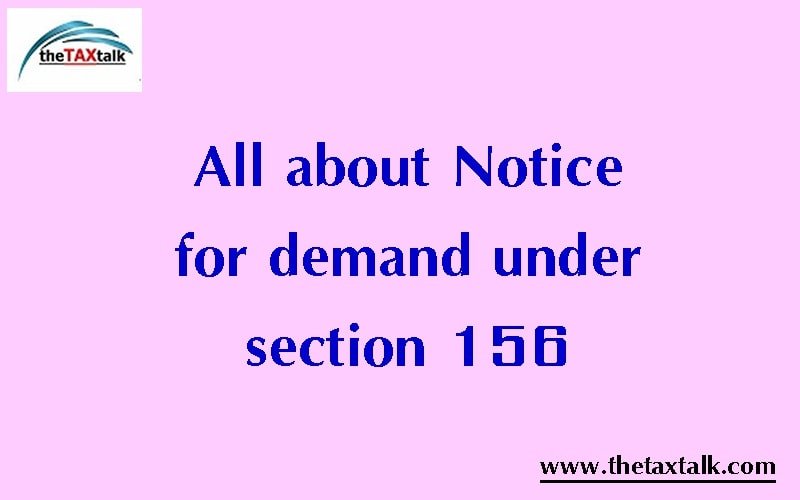![]()
All about Notice for demand under section 156
Various taxpayers are receiving the demand notice under section 156. What is this section 156 is all about? Let us know about it.
Notice under section 156 is sent by the income tax department asking to make payment to the department for any tax you are liable to or interest or penalty to be paid.
One may note that Notice for Demand u/s 156 is issued when the Assessing Officer (A.O.) raises demand for any tax, interest, penalty, fine or other sum to be payable by you as a result of any order passed under the Income Tax Act. Notice for sum payable u/s 143(1) , 200A (1), 206CB (1) shall be deemed to be Notice of Demand u/s 156.
The amount payable by you under this notice shall be paid within 30 days of receipt of the notice. However, the A.O. in some cases, with prior approval from the Joint Commissioner of Income Tax (JCIT) can ask you to deposit the amount in less than 30 days.
HOW TO RESPOND TO NOTICE OF DEMAND U/S 156:
The process is now totally online. Here is a Step-by-Step Guide to Respond to a Demand Notice
Step 1 : Login to your e-filing account on www.incometaxindiaefiling.gov.in with user ID and password.
Step 2: Click on ‘E-file’ and go to ‘Respond to Outstanding Tax Demand’.
You will see the following details displayed-
Assessment year
Section code
Demand notification number
Date on which demand is raised
Outstanding demand amount
Uploaded by
Rectification rights
Response – submit and view
Step 3: Click on ‘Submit’ for the relevant assessment year. Choose one of the options mentioned below-
Demand is correct
Demand is partially correct
Disagree with demand
What are the options to respond to Demand Notice?
Option 1 – Demand is correct
Step 1: When you select this option, a pop-up screen appears with a message ‘If you confirm, demand is correct then you can’t disagree with the demand’.
Step 2: Click on the ‘Submit’ button.
Step 3: A success message will be displayed.
Step 4: If a refund is due, the outstanding amount and the interest will be adjusted against the refund due. Otherwise, you must pay the demand immediately.
Read about how to pay your tax demand
Option 2 – Demand is partially correct
Step 1: You will see two fields to enter a correct and incorrect amount.
Step 2: Once you enter the amount in the fields, you must choose a reason for stating the department’s calculation to be partially correct.
Demand has already been paid: Provide the Challan Identification Number (CIN). Also mention BSR code, date of payment, the serial number of challan and amount. You can also add your comments under ‘remarks.’ If CIN is not available, mention that demand has been paid by challan and CIN is not available. Also, mention the date of payment, amount, and remarks (your comments), if any.
Demand has already been reduced by rectification/revision – Provide the date of order, demand amount, details of jurisdictional ITO who has rectified. Next, upload the rectification/appeal effect order passed by the ITO.
Demand has already been reduced by appellate order but appeal effect has to be given by the department – Provide the date of order and the appellate order passed by (details of appellate authority, and the reference number of order).
Appeal has been filed and stay petition has been filed, or stay has been granted by, or instalment has been granted by – Provide the date of filing of the appeal, appeal pending with appellate authority e.g., CIT(A) or ITAT, stay petition filed with details of office. If the stay has been granted, you must also upload the copy of the stay order.
Rectification/revised return has been filed at CPC – In addition, please furnish the following details.
Filing type
E-filed acknowledgment number
Remarks (comments if any of the taxpayer may be given here)
Upload challan copy
Upload TDS certificate
Upload letter requesting rectification copy
Upload indemnity bond
Rectification has been filed with the assessing officer – Mention the date of application and remarks (comments, if any of the taxpayer).
Option 3 – Disagree with the Demand
Step 1: Upon choosing this option, you must provide details of why you disagree with the department’s call.
Step 2: You must also provide reasons for your disagreement from the available options.
Step 3: Submit your response to view a success screen with a transaction ID.
Step 4: You can revisit the response when you click on ‘View’ under the ‘Response’ tab.
Step 5: You can view the serial number, transaction ID, date of response, and response type will be displayed.