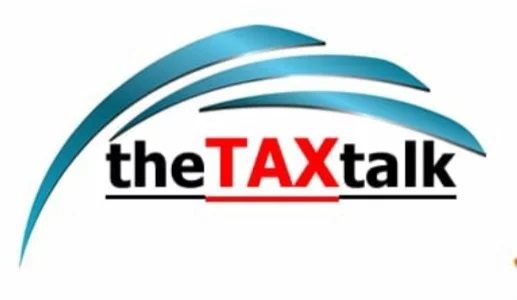![]()
All about Form GSTR-11 for Credit /Refund under GST
-
What is Form GSTR-11 and who needs to file Form GSTR-11?
Form GSTR-11 is a form to be filed by every registered person, who has been issued a Unique Identity Number (UIN), to get tax credit/refunds under GST. Form GSTR-11 is a statement of inward supply of goods or services or both received by Unique Identity Number (UIN) holders, which is required to be filed by them on a quarterly basis.
-
By when do I need to file Form GSTR-11?
Form GSTR-11 is to be filed on Quarterly basis. However, the form is not mandatory to be filed for such period in which there are no inward supplies received by such UIN holder. However, before claiming refund in Form GST RFD-10, filing of Form GSTR-11 is necessary for the relevant quarter. There is no due date for Filing of Form GSTR-11. UIN holder can file Form GSTR-11 any time after end of the relevant Quarter.
-
Is it mandatory to file nil Form GSTR-11, in case there are no inward supplies received by UIN?
It is not mandatory to file nil Form GSTR-11, in case there are no inward supplies received by UIN during the quarter.
Filing Details in Form GSTR-11
-
What are the pre-conditions for filing Form GSTR-11?
Pre-conditions for filing of Form GSTR-11 are:
-
The UIN holders must have a valid/ active UIN, username and password to login into the GST Portal.
-
The UIN Holders must also have valid mobile number details updated for filing through EVC or non-expired/ non-revoked digital signature (DSC) where DSC is prescribed as mandatory for signature.
Please note that signing with DSC would not be applicable for UIN who have not provided PAN details.
-
From where can I file Form GSTR-11?
Form GSTR-11 can be accessed on the GST Portal, post login in the Returns Dashboard by the UIN holder.
The path is Services > Returns > Returns Dashboard.
-
What are the steps of filing Form GSTR-11?
Listed below are steps to file Form GSTR-11:
-
Login and Navigate to Form GSTR-11 page by navigating to Services > Returns > Returns Dashboard > Select the Financial Year & Period > Click the SEARCH > PREPARE ONLINE.
-
Download and View auto drafted details of filed Form GSTR-1/5 of your suppliers in an excel file, if required by clicking DOWNLOADAUTO DRAFTED DETAILS FOR GSTR-11 (EXCEL) button.
-
You can click on INITIATE PRE-FILL OF GSTR-11button to initiate pre-fill of Form GSTR-11 from Form GSTR-1/5, as filed by your suppliers.
-
UIN holder can also view/edit/delete these auto-drafted details successfully auto-populated in Form GSTR-11 online on GST Portal in respective tables.
-
Once you have entered details, click the PREVIEW DRAFT GSTR-11 (PDF)button to download the draft Summary page of Form GSTR-11 for your review.
-
Select the Declarationcheckbox. In the Authorised Signatorydrop-down list, select the authorized signatory. This will enable the two buttons – FILE WITH DSC or FILE WITH EVC. Click the FILE WITH DSC or FILE WITH EVC button to file Form GSTR-11.
-
Is there any Offline Tool for filing Form GSTR-11?
Yes, there is an offline tool for filing Form GSTR-11. Click here to know more about Form GSTR-11 Offline Tool.
Auto-Drafted Details in Form GSTR-11
-
How can I download auto-drafted details from Form GSTR-1/5 to Form GSTR-11?
Navigate to Services > Returns > Returns Dashboard > Select the Financial Year & Period > DOWNLOAD AUTO DRAFTED DETAILS FOR GSTR-11 (EXCEL) button to download auto-drafted details from Form GSTR-1/5 to Form GSTR-11 in an excel format.
Note:
-
The excel download will show all records filed by the supplier in their Form GSTR-1/5 for the corresponding period of Form GSTR-11.
-
The column of upload status, upload date and reason for not uploading, in auto drafted excel will be updated only after auto-population is done by the UIN user (by clicking on INITIATE PRE-FILL OF GSTR-11 button).
-
Once UIN clicks on INITIATE PRE-FILL OF GSTR-11, the upload status of Form GSTR-1/5 data in Form GSTR-11, along with upload date column of the downloaded excel sheet will be populated and then the same will be displayed in the downloaded excel.
-
What details are available in the downloaded excel?
Below worksheets are available in the downloaded excel for viewing auto-drafted details from Form GSTR-1/5 of the Suppliers:
-
3A-B2B: To view taxable inward supplies received from registered persons
-
3A-B2BA: To view amendment details to previously filed invoice by Supplier
-
3B-CDNR: To view Original Credit or Debit note details
-
3B-CDNRA: To view amendment details to previously filed Credit or Debit Notes by Supplier
-
Which tables are auto-drafted from Form GSTR-1/5 to Form GSTR-11?
Table 3A – Details of Invoices received and 3B – Details of Credit/Debit Notes received are auto-drafted from filed Form GSTR-1/5 to Form GSTR-11.
S. NO. |
Tables of Form GSTR-11 auto-drafted from filed Form GSTR-1/5 |
From Tables of Form GSTR-1 |
From Tables of Form GSTR-5 |
1 |
Table 3A Details of Invoices received |
Table 4A,4C, of Form GSTR-1 (B2B Invoices) |
Table 5 of Form GSTR-5 (outward supplies made) |
2 |
Table 3A Details of Invoices received |
Table 9A of Form GSTR-1 (Amended B2B invoices) |
Table 8A of Form GSTR-5 (Amended outward supplies) |
3 |
Table 3B- Details of Credit/Debit Notes received |
Table 9B of Form GSTR-1 (Credit/Debit Notes) |
Table 8B of Form GSTR-5 (Credit/Debit Notes) |
4 |
Table 3B- Details of Credit/Debit Notes received |
Table 9C of Form GSTR-1 (Amended Credit/Debit Notes) |
Table 8C of Form GSTR-5 (Amended Credit/Debit Notes) |
-
Can I edit/delete the auto-populated details in Form GSTR-11?
Yes, you can edit/delete auto-populated data from filed Form GSTR-1 and GSTR-5 in Form GSTR-11.
Initiating Pre-fill of Form GSTR-11
-
From where I can view the upload status of Form GSTR-1/5 to Form GSTR-11?
Once UIN holder clicks on INITIATE PRE-FILL OF GSTR-11, the process of auto population will be initiated. Once the process is complete, the upload status and upload date column will be updated. UIN holder can click the DOWNLOAD AUTO DRAFTED DETAILS FOR GSTR-11 (EXCEL) button to download and view all auto-drafted details of filed Form GSTR-1/5 of the Suppliers.
Upload Status column will be ‘’Yes’ if record is auto populated successfully in Form GSTR-11 tables and No if auto population fails, corresponding reason will be displayed in reason for not uploading column. Upload Date column will display the date on which the record was uploaded (both success/processed with error).
-
Is it necessary and mandatory to manually trigger the auto-population of details from Form GSTR-1/5 to Form GSTR-11?
In order to auto-populate the auto drafted details from filed Form GSTR-1/5 of the suppliers to Form GSTR-11 tables, UIN user needs to manually trigger the auto population process by clicking on INITIATE PRE-FILL OF GSTR-11 button. However, it is not mandatory for UIN to auto draft details from filed Form GSTR-1/5 to Form GSTR-11 tables and they can choose to enter the details as per their own records.
Note:
-
Once UIN clicks on INITIATE PRE-FILL OF GSTR-11, the upload status of Form GSTR-1/5 data in Form GSTR-11, along with upload date column of the downloaded excel sheet will be populated and then the same will be displayed in the downloaded excel.
-
“Upload Date” column will display the date on which the record was uploaded by the GST Portal (both success/processed with error) for auto-population in Form GSTR-11, once UIN taxpayer clicks on INITIATE PRE-FILL OF GSTR-11 button.
-
Upload Status column will be ‘’Yes’ if record is auto populated successfully in Form GSTR-11 tables.
-
Upload Status column will be ‘’No’ if auto population fails and corresponding reason will be displayed in “reason for not uploading column”.
-
What are the common reasons for data not getting auto-populated in Form GSTR-11 from Form GSTR-1/5 ?
In case any record is not auto populated in Form GSTR-11 tables, the reason will be captured in column ‘reason for not uploading’. Some of these reasons are provided below:
-
In case a document is already filed in Form GSTR-11 by UIN and later submitted by the Supplier in Form GSTR-1/5; GST Portal will not overwrite such filed details (in Form GSTR-11). GST Portal will update the upload status as ‘No’ and will update the reason as ‘Document Filed’.
-
In case a document is already saved in Form GSTR-11 by UIN and later filed by the Supplier in Form GSTR-1/5; GST Portal will not overwrite such saved details (in Form GSTR-11). GST Portal will update the upload status as ‘No’ and will update the reason as ‘Document Already Exists’.
Entering Details in Form GSTR-11
-
What are the ways in which details can be provided in tables of Form GSTR-11?
Details can be provided by two ways in tables of Form GSTR-11:
-
Pre-filling data in Form GSTR-11 tables from filed Form GSTR-1/5 of the suppliers by clicking INITIATE PRE-FILL OF GSTR-11, which can be edited/deleted/modified thereafter
-
Entering details in tables of Form GSTR-11 one-by-one (through online entry mode)
-
In which tables of Form GSTR-11, the details are required to be provided?
Details are required to be provided in the following tables of Form GSTR-11:
-
Table 3A – Details of Invoices received – To enter details of other taxable inward supplies received from registered taxpayers.
-
Table 3B – Details of Credit/Debit Notes received – To enter details of other credit/debit notes received from registered taxpayers.
Preview & Filing Form GSTR-11
-
Can I preview Form GSTR-11 before filing?
Yes, you can preview Form GSTR-11 before filing on the GST Portal by clicking on ‘PREVIEW DRAFT GSTR-11 (PDF)’ button.
-
What are the modes of signing Form GSTR-11?
You can file Form GSTR-11 using DSC or EVC.
Post Filing of Form GSTR-11
-
What happens after Form GSTR-11 is filed?
After Form GSTR-11 is filed:
-
ARN will be generated on successful filing of the Form.
-
An SMS and email will be sent to the mobile number of authorized signatory of the UIN Holder on successful submission of the Form.
-
A link would be made available to generate GST RFD-10 for claiming refund on the Returns Filing for GSTR 11 page.
-
Can I revise Form GSTR-11 return after filing?
No, you cannot revise Form GSTR-11 return after filing.
Ledgers Maintained for Form GSTR-11
-
Are there any ledgers maintained for UIN holders on GST Portal?