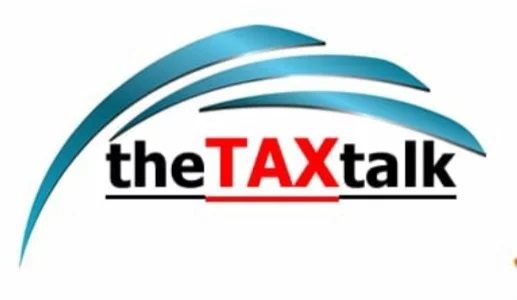![]()
FAQ & User Manual on ‘Matching Offline Tool’ for matching GSTR 2B with purchase register
Recently, GSTN released FAQ & User Manual on ‘Matching Offline Tool’ for matching GSTR 2B with purchase register
GSTN has released FAQ and user manual on Matching Offline Tool which facilitates matching of auto drafted details in Form GSTR-2B with purchase register. The document contains detailed set of FAQs on the usage of offline tool such as download and install Matching Offline Tool, viewing Form GSTR-2B files in the tool, viewing match results, etc. along with relevant screenshots.
(A) About Matching Offline Tool
Matching Offline Tool is an offline tool to view Form GSTR 2B and match the auto drafted details in Form GSTR-2B with the purchase register. The match results are used to create the matching report in offline mode.
The taxpayer need to install Matching Tool from the GST Portal, and then add profile to match Form GSTR-2B details with the purchase register details. The Form GSTR-2B JSON files are downloaded from the GST Portal and then viewed and opened in the Matching tool to match details.
The details from both the documents are matched on the basis of defined parameters. The taxpayer can filter and sort match results using features provided in the tool. The tool enables the taxpayer to download the matching results in a csv format.
The key features of Matching Offline Tool is that the setails can be matched offline with no connection to Internet.
(B) FAQs > Download and Install Matching Offline Tool
B.1. Download Matching Offline Tool
- From where can I download and use the Matching Offline Tool in my system?
To download and open the Matching Tool in your system from the GST Portal, perform following steps:
- Access the GST Portal: www.gst.gov.in.
- Go to Downloads > Offline Tools > Matching Offline Tooloption and click on it.
- Select Download.
- Click Proceed.
- Unzip the downloaded Zip file which contain Matching Offline Tool.exe.
- Open the Matching Offline Tool.exeby double clicking on it.
- Select the folder where you intend to install the Matching Offline Tool.
- Click Next.
- Click Install.
- Click Finish.
- Open the Matching Offline Toolby double clicking on it.
Note: Downloading the Matching Offline Tool is a one-time activity. However, the Tool may get updated in future. So, always use the latest version available on the GST Portal.
- Do I need to login to GST Portal to download the Matching Offline Tool?
No, you can download the Matching Offline Tool under ‘Downloads’ section without logging in to the GST Portal.
- Do I need special access to download the Matching Offline Tool?
Yes, you require admin access on your machine to download the Matching Offline Tool.
- What are the basic system requirements/configurations required to use Matching Offline Tool?
The offline functions work best on Windows 7 and above and MS EXCEL 2007 and above.
- Is Matching Offline Tool mobile compatible?
As of now, Matching Offline Tool cannot be used on mobile. It can only be used on desktop/laptops.
- What does downloaded zip folder for Matching Offline Tool contains?
The Zip folder downloaded from the GST portal will consist of the following:
- Installation file for the offline tool .exe format (Set up file)
- ‘Read me’ explaining in detail the prerequisites with respect to system requirements and steps for installation of the offline tool
- Offline tool taxpayer manual
- Change history text file
- Purchase register template
B.2. Manage Profile
- Does the Matching Offline Tool contain any Help for each page?
Once you open the tool, you will notice detailed instructions (Contextual to that page) to use the tool, using HELP link on the top-right corner of the tool at each page.
- Can I access Matching Offline tool without creating profile in Offline tool?
No, you cannot access Matching Offline tool without creating a profile in it.
- How can I add my profile in Matching Offline Tool?
To add your profile in Matching Offline Tool, navigate to Manage Profile at landing page of Matching Offline Tool > Add Profile.
- Can I add multiple profiles in Matching Offline Tool?
Yes, you can add multiple profiles in Matching Offline Tool. However, profile for each GSTIN must be unique.
- How can I edit the previously saved profile in Matching Offline Tool?
To edit the previously saved profile in Matching Offline Tool, navigate to Manage Profile at landing page of Matching Offline Tool > Modify Profile.
- Can I directly open my profile by entering details on the landing page, without adding my profile in the Matching Offline Tool?
No, in order to open your profile in the Matching Offline Tool you must first create your profile using the Add Profile option.
- Can I remove multiple records from the Matching Offline Tool?
Yes, you can remove multiple records from the Matching Offline Tool using the Delete button available on the Modify Profile page.
(C) FAQs > View Form GSTR-2B Files in Matching Tool
C.1. Download Form GSTR-2B JSON files from GST Portal
- Do I need to login to GST Portal to download Form GSTR-2B JSON file?
Yes, you must login in to the GST Portal to download GSTR-2B JSON file.
- From where can I download the Form GSTR-2B JSON file?
You can download the Form GSTR-2B JSON file from Services → Returns → Returns Dashboard → Select the FY and Return period → GSTR-2B tile (Download) → Download JSON
- Where can I find the downloaded JSON files from the GST Portal?
The JSON files downloaded from the GST Portal gets saved in the Downloads folder on your machine.
C.2. Open JSON Files in the Matching Tool
- Do I need to open the Matching Offline Tool to open the JSON files downloaded from the GST Portal?
Yes, you need to click the Matching Offline Tool icon on your system to access the tool and enter the details on the Home screen, such as GSTIN, Financial year, and Tax Period, and then click Proceed.
- Can I directly View and Match files in the Matching Offline Tool?
No, you must first open the downloaded files in the Matching Offline Tool, and then only match them with the purchase register records.
- How would I get to know that the JSON files are imported in the Matching Offline Tool?
A success message will be displayed on the screen on successful import. The system will display an error message in case the JSON files are not imported.
(D) FAQs > Import Purchase Register in the Matching Tool
- From where can I download the Purchase Register in the Matching Tool?
After the Form GSTR-2B details downloaded, the Purchase Register is imported in the Matching Tool using the IMPORT EXCEL/CSV option under Import Purchase Register section.
- Can I maintain my Purchase Register in a format other than provided on GST portal?
Purchase register maintained in a format other than the template provided as part of Matching offline tool will not get imported into the tool.
- What will happen once the Purchase Register is imported in the Offline Tool?
Once the Purchase Register is imported in the Offline Tool, you can:
- View the details as imported from the Purchase Register
- Remove all the entries imported from the Purchase Register
- Compare/Match the entries of imported Purchase Register with the entries of Form GSTR-2B
(E) FAQs > Match Results
- What are different categories of matching results?
There are six categories of matching results available in the tool, as explained in table below:
| Categories of matching results | Matching Parameters |
|
Exact match (All 7 parameters match) |
1. GSTIN
2. Document type 3. Document number 4. Document date 5. Total taxable value 6. Total tax amount <Sum of IGST+CGST+SGST+CESS> 7. Tax amount head wise |
| Partial match (6 out of 7 parameters match) | Partial Match is where GSTIN and Document type match and there is mismatch in only one parameter among the following listed parameters in Form GSTR‑2B and PR:
1. Document number 2. Document date 3. Total taxable value 4. Total tax amount <Sum of 5. Tax amount head wise |
| Probable match (6 out of 7 parameters match) | Probable Match, if there is mismatch in one parameter among the parameters listed at Sr. no. 1 & 2. However, parameters 3 to 7 are matching in GSTR -2B and PR:
1. GSTIN 2. Document type 3. Document number 4. Document date 5. Total taxable value 6. Total tax amount <Sum of IGST+CGST+SGST+CESS> 7. Tax amount head wise |
| Unmatched | A record is said to be Unmatched, with a score of 4/7 or 5/7, if the following parameters match:
· GSTIN · Document type · Document number <Including approximation logic, if any> · Document date BUT there is a mismatch on one or more of following parameters, beyond the tolerance limit set: · Total taxable value · Total tax amount <Sum of IGST+CGST+SGST+CESS> · Tax amount head wise · Integrated tax · Central tax · State/UT tax · CESS |
| In GSTR-2B not in PR | All documents that exist in Form GSTR-2B, but could not be found in PR, (i.e. not classified in any of the Categories of matching results above), will be classified in this category. |
| In PR not in GSTR-2B | All documents that exist in PR, but could not be found in Form GSTR-2B, (i.e. not classified in any of the Categories of matching results above), will be classified in this category. |
- What is the function of the Refine Matching Result option on the Matching Tool?
The REFINE MATCHING RESULT option enables you to refine the match results by altering the tolerance value for Integrated, Central, State/UT tax or Cess.
You may also apply approximation logic on the document number to match the details of Form GSTR-2B with PR.
- How much is the limit of tolerance that I can choose to refine match results?
The Matching Tool enables you to select the tolerance value from 0 to 10 to refine match results.
- Is the tolerance value applied on the consolidate tax amount?
No, the tolerance value is applied on the individual tax amount such as, Integrated, Central, State/UT tax or Cess