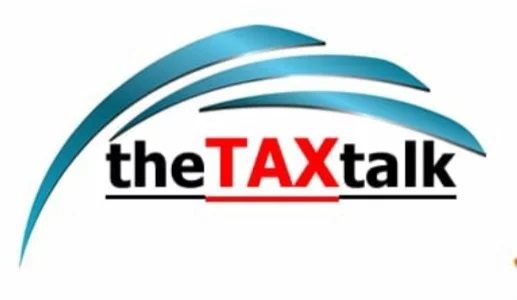![]()
E-WAY BILL
SIMPLE GUIDE TO GENERATE E-WAY BILL ON PORTAL
E-way bill is becoming a reality. We have no other choice but to understand about E-way bills. The date is set for implementation of E way bill. Let us have a look at the dates set:
| Voluntary basis | 16th January 2018 |
| Inter – State movement of goods on compulsory basis | 1st February 2018 |
| State may choose date for intra state movement of goods | Before 1st June 2018 |
From 1st June 2018, all the States are required to compulsorily implement E way bill.
Step-wise procedure to generate e-way bill is as under:
Important points to be kept in mind before generating E way bill:
- You have to get yourself registered on EWB portal
- Invoice, bill or challan of the goods to be transported should be available.
- Where goods are transported by road – Transporter ID or vehicle number
- Where goods are transported by rail or vessel – Transporter ID, transport document number, date on the document number.
Step 1: Login by entering username, password and captcha.

Step 2: On left hand side of the dashboard, there is an option of E- way bill. Under the option E- way bill click on ‘Generate new’.

Step 3: E-way bill entry form will be displayed. Fill the following fields:

- Transaction type:
- If you are supplier of goods, select ‘Outward’. Then select sub type applicable to you.
![]()
- If you are recipient of goods, select ‘Inward’. Then select sub type applicable to you.

Note: SKD/CKD means Semi knocked down condition/ Complete knocked down condition
- Document Type: Select 1 of the following;-
- Invoice
- Bill
- Challan
- Credit note
- Bill of entry
- Others
- Document Number: Mention document/Invoice number
- Document Date: Date of Invoice, challan or document. System will not allow users to enter future date.
- From/To details:

Note: If supplier/client is unregistered, mention ‘URP’ in the field of GSTIN.
- Item details: HSN wise consignment details required:

Based on the details entered here, entries will be auto-populated in GST returns of the respective parties.
- Transporter details:
- Mode of transport: Road, Rail, Air, Ship
- Approximate distance in km: it is compulsory to mention the distance,
- Enter one of the following:
- Transporter name, transporter ID, transporter doc no. and date
- Vehicle number in which consignment is being transported.
- Format (AB12AB1234)

Step 4: Last step before E-way bill is generated is to submit the application. System will validate the data entered and display errors if any. When your application is processed successfully, E-way bill in Form EWB – 01 is generated. It is 12 digit unique number.
Step-wise procedure to print E-way bills:
Step1: Under E-way bill option, click ‘Print EWB’

Step 2: Enter 12 digit e-way bill no. and then click ‘Go’

Step 3: Click on ‘Print’ or ‘Detailed Print’

[button color=”” size=”” type=”” target=”” link=””]home page[/button]
[button color=”” size=”” type=”” target=”” link=””]facebook page[/button]